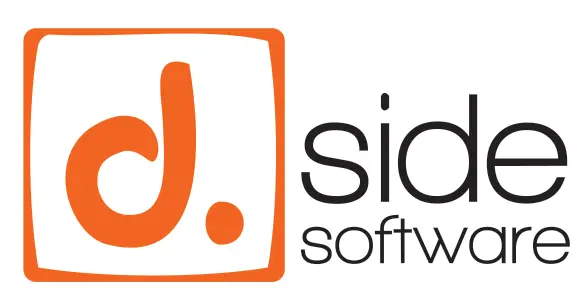When launching a new capture, it is very easy to apply the options that were previously used for a past collection.
This can be very useful when you want to launch multiple captures on different databases but with the same options. It avoids the need to manually check, enable, or disable all the options in the D.SIDE Console, as you can simply perform a copy/paste operation to apply the same set of options to a new collection.
Listing the Options Used by Previous Captures
The first step before launching a new collection is to retrieve the list of options used by a previous collection. To do this, click on the “Details” button for the collection schema of interest on the main screen:

Example :
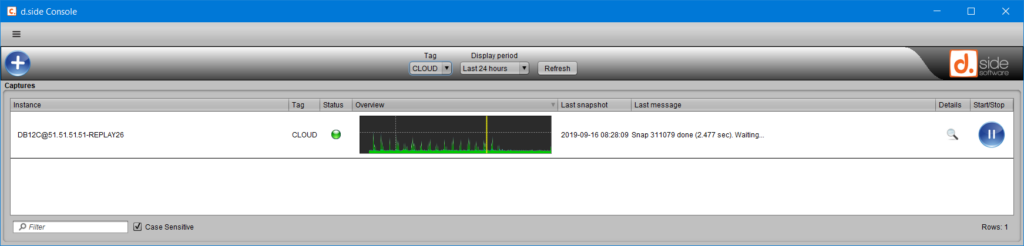
This takes you to the “Capture details” window in the D.SIDE Console, which shows how the Oracle instance and the collection are behaving, or which options were set for that process.
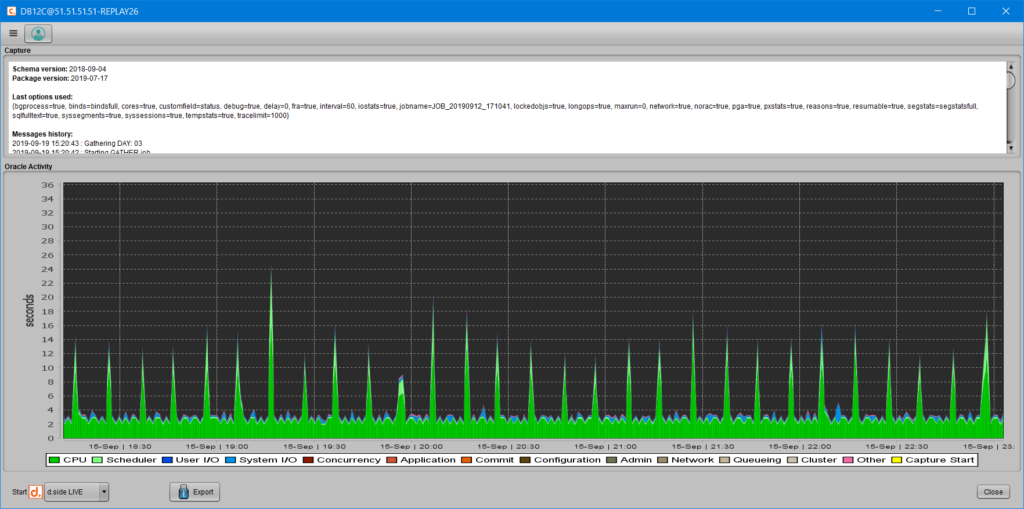
In the menu of this window, you can now select the “Capture History” entry:
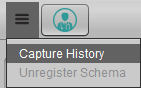
This will display the list of previously launched collections, along with the associated options:
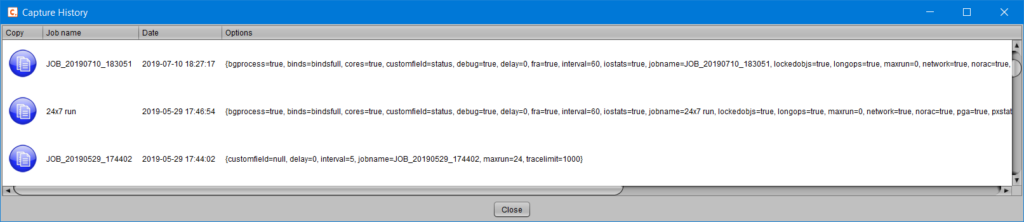
Retrieving the Options Set for a Previous Collection
Clicking on the “Copy” button for the collection of interest will copy all the options that were set when the selected collection was launched:

A message will indicate that the copy has been successfully applied and that this set of options is now available to start a new collection under the same conditions:
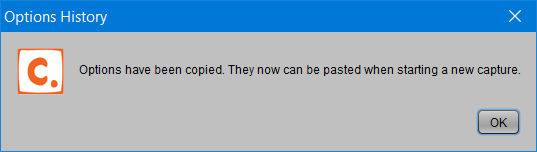
Applying the Selected Set of Options to Use for a New Capture
Now that the options have been retrieved, it’s just as easy to apply them to a new collection. To do this, simply configure the launch of a new collection by clicking the corresponding start button for the desired database from the main screen:

The window to launch a new collection will then open, with default options if no collection has ever been launched on that database, or with the last used options if a previous collection has already been run.
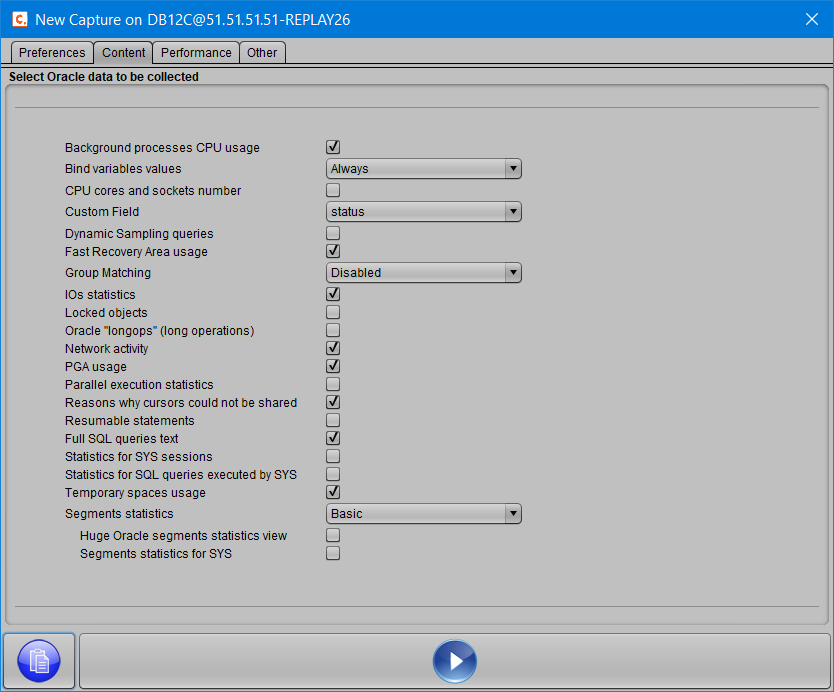
To apply the set of options previously selected from the history, a single click on the “Paste” button is all that’s needed:

A message will inform you that the operation has been completed:
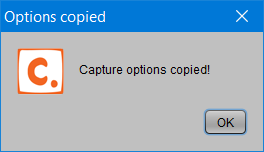
The selected options are then instantly applied to the new collection. The checkboxes, dropdown lists, and other elements corresponding to the different options are populated consistently:
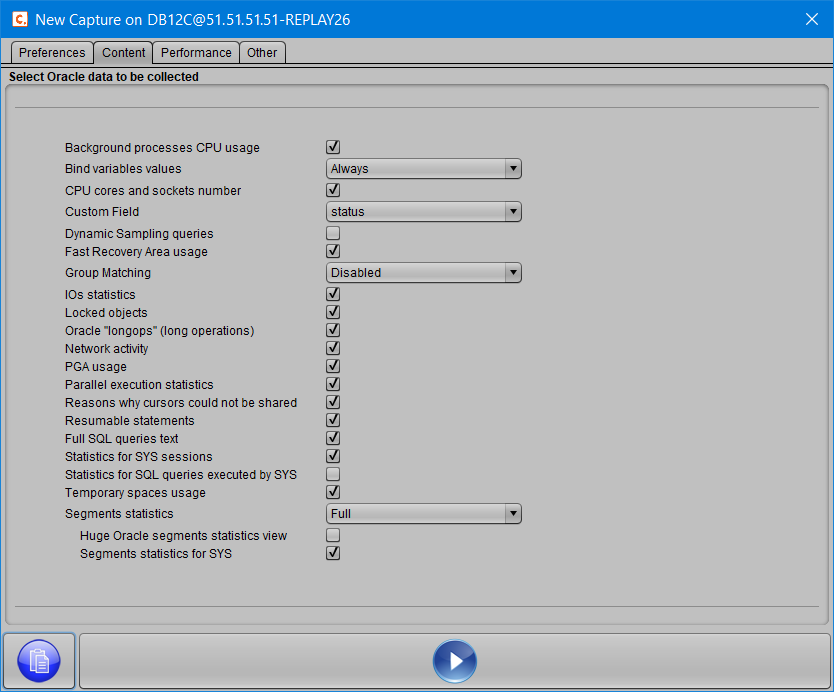
course, it’s still possible to modify any or all of the options that have been applied.
Once the selection is validated, simply click the “Start” button to launch the collection:

The job that is submitted will collect the same elements from the Oracle views as the original collection whose options were copied.